How to Add Bank Account Instantly to BitRail WalletUpdated 2 years ago
We recommend that you add your bank account using the instant bank account linking method as shown in this article. It is a fast and secure way to link your bank account to your BitRail wallet.
Note: you can only add a checking or savings account.
OPTION 1: How to add a bank account instantly during BitRail sign-up:
- Sign up for BitRail here: https://app.bitrail.io/signup
- During the Add Bank Account step, click Add New Bank Account Instantly
- On the Add Bank Account -screen > select your bank from the shortlist provided on the screen or use the search field at the bottom of the screen to find your bank.
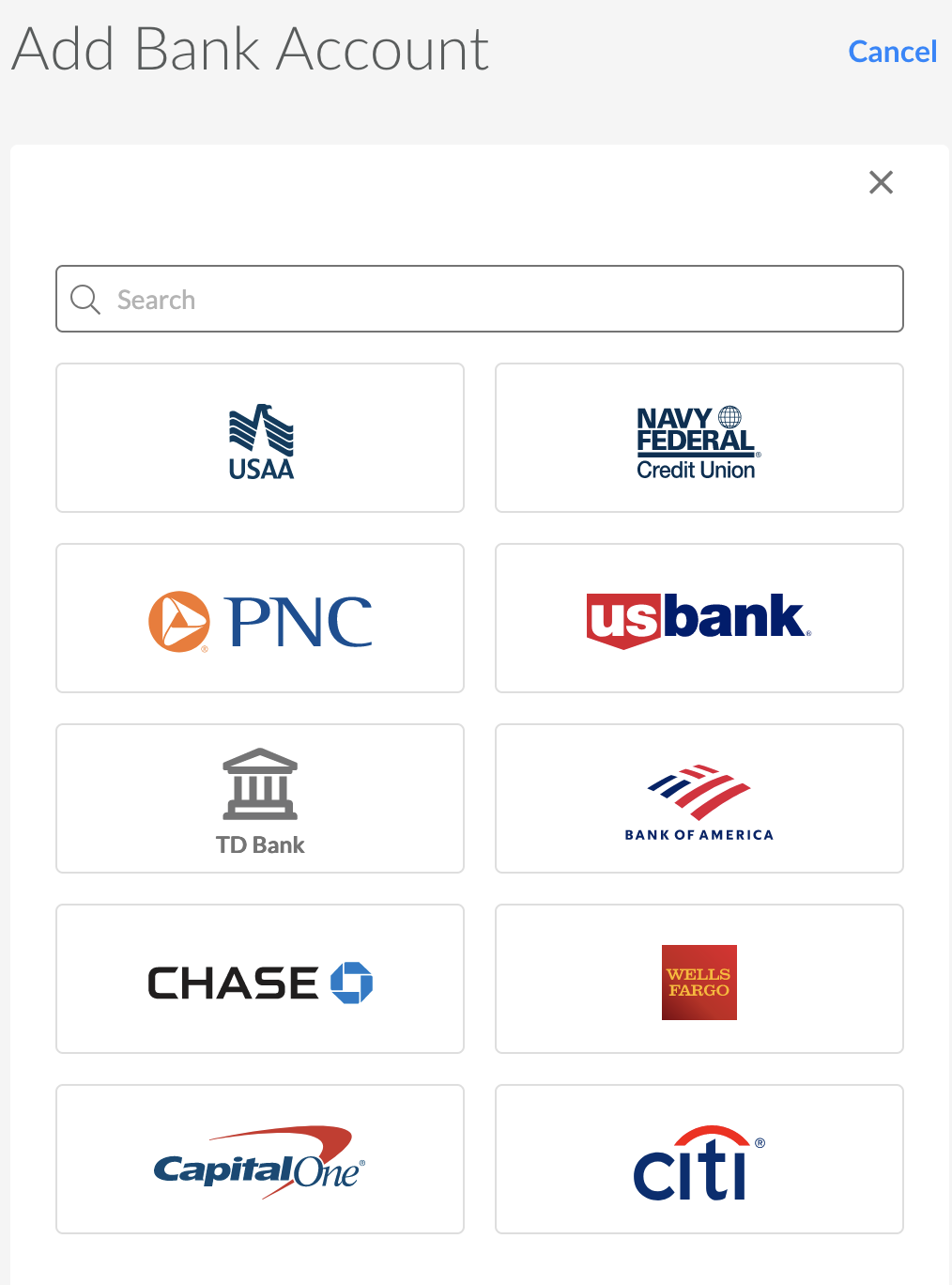
- If you use the search field to find your bank, type your bank's name and you will see a list of options to choose from.
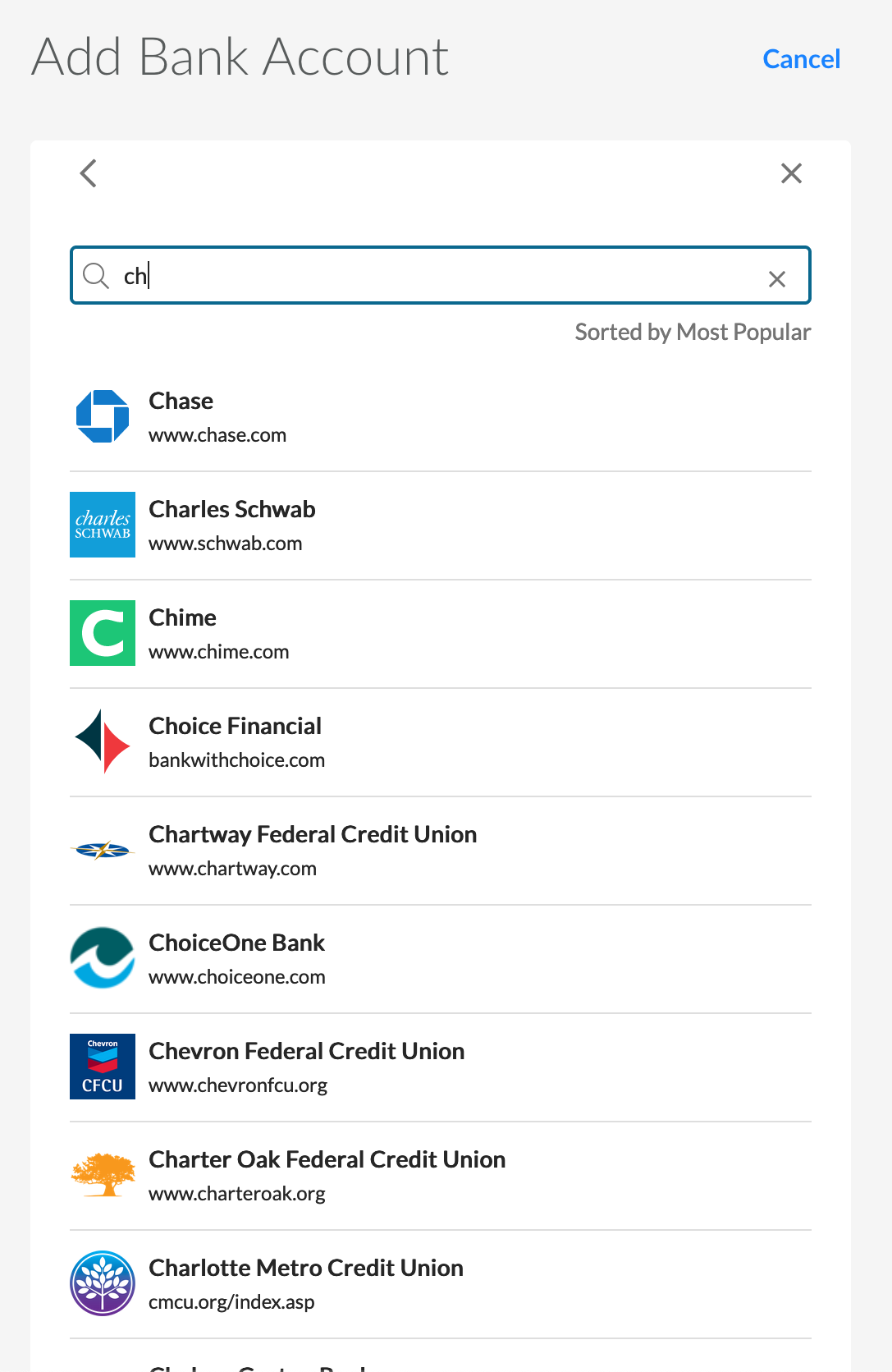
- Verify the Credentials screen, and enter the credentials (your username or email, and password) you use to log in to your bank account.
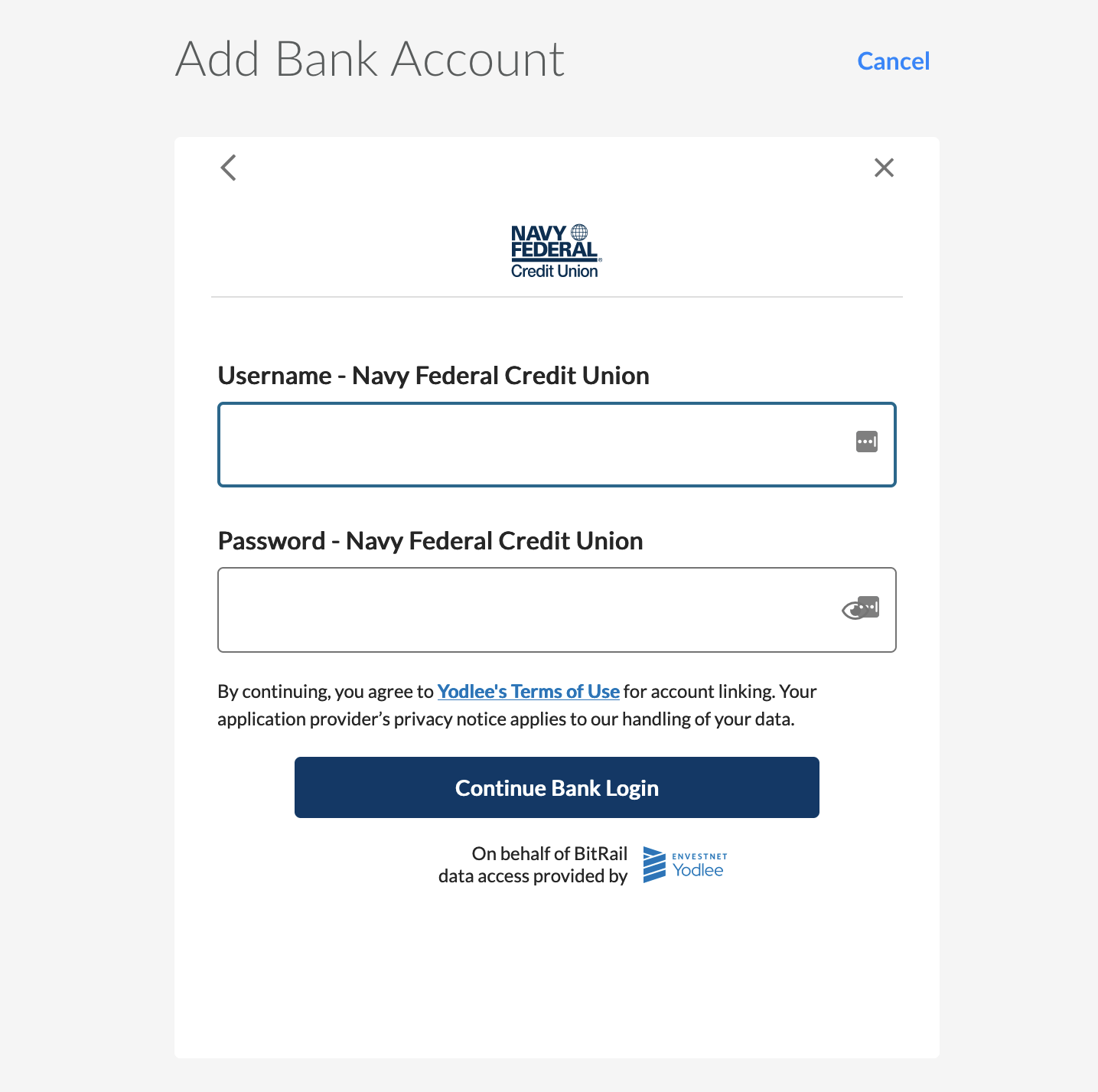
- View the Bank Accounts screen, and select the bank account(s) you want to link with your BitRail wallet. You may select one or more bank accounts.
- Click Add Bank Account(s).
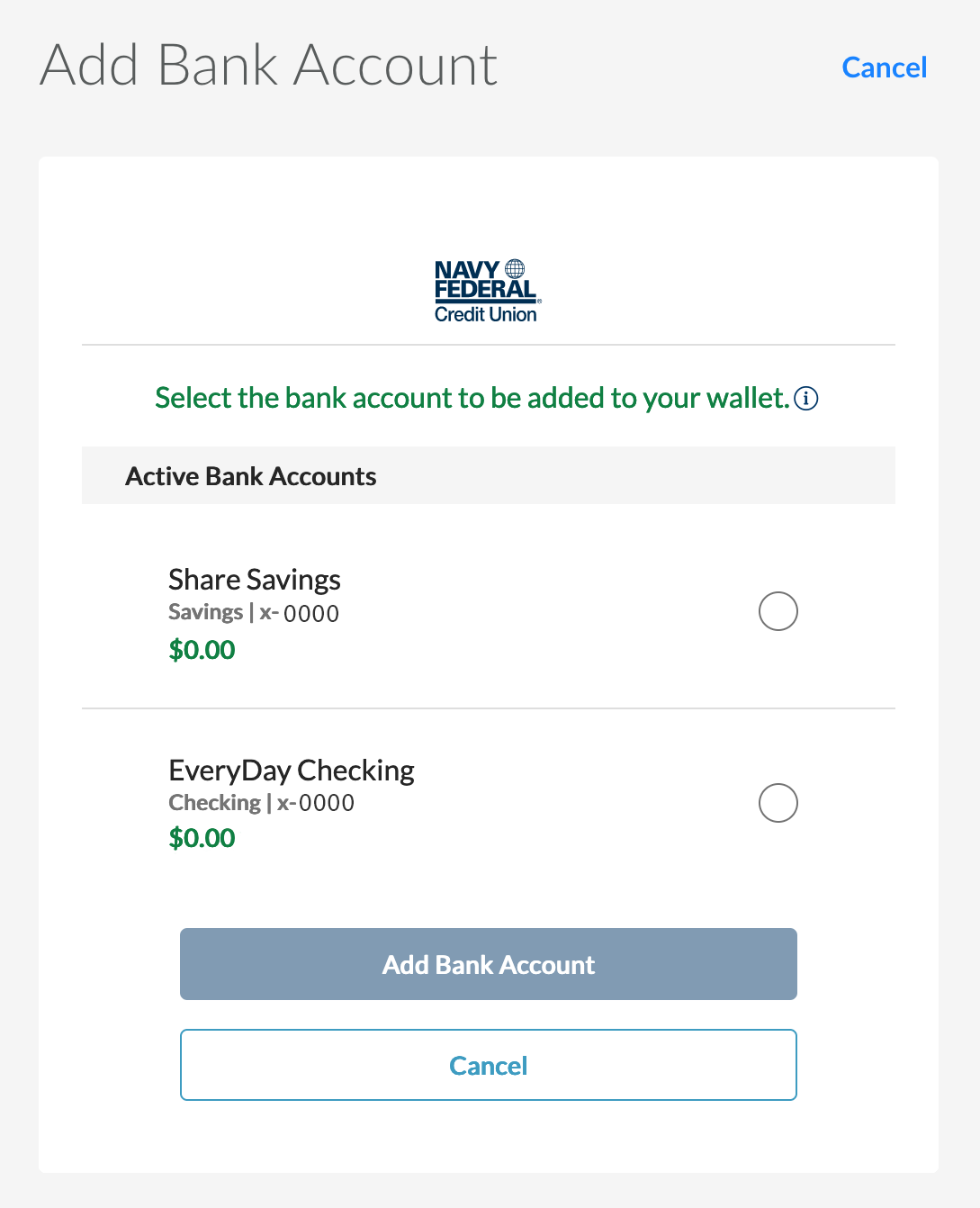
- When you see your bank account(s) have been successfully linked with your BitRail wallet. Click the BitRail logo on the top right of the screen to go to your BitRail dashboard.
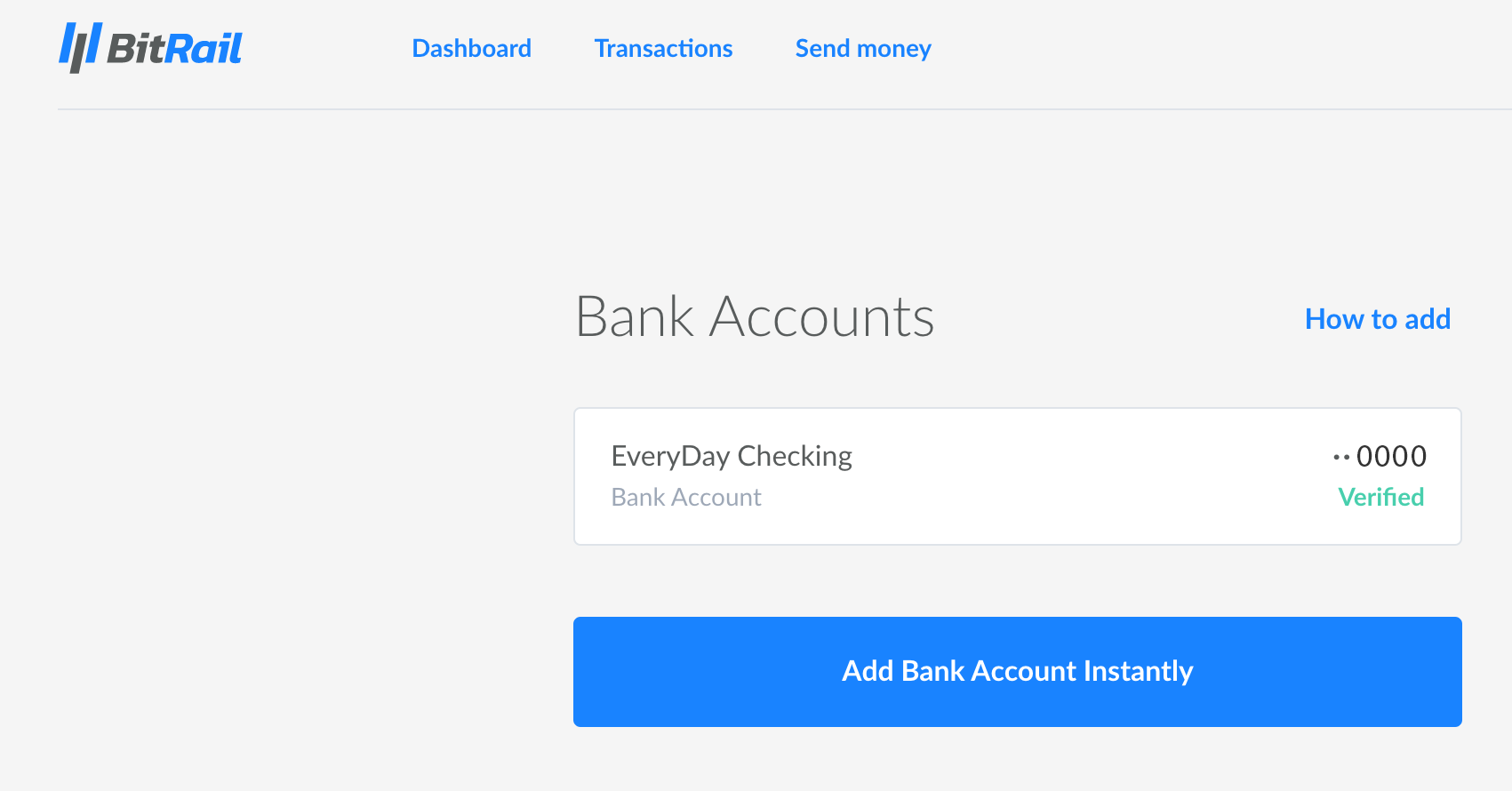
--------------------------------------------------------------------------
OPTION 2: How to add a bank account instantly after you have signed up for BitRail:
- Log in to your account here: https://app.bitrail.io/auth/login
- Under your name in the upper right corner of your screen, select ‘Bank Accounts
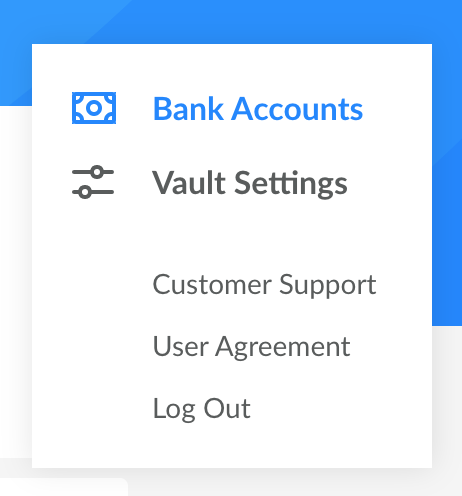
- Click ‘Add Bank Account Instantly’
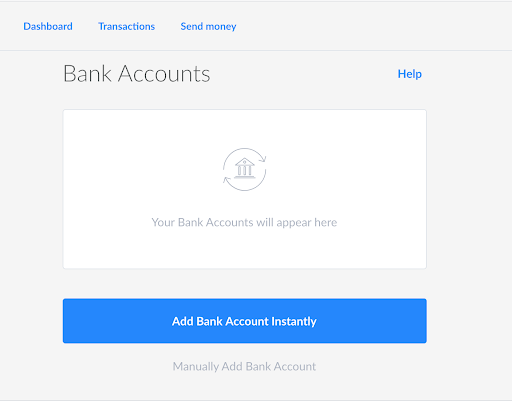
- On the Add Bank Account > Select a Bank screen, select your bank from the shortlist provided on the screen, or use the search field at the bottom of the screen to find your bank.
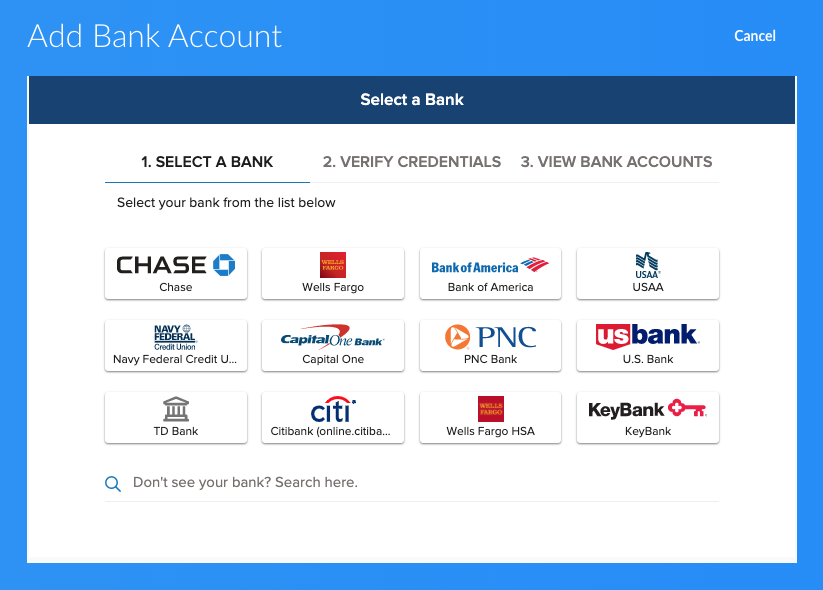
- If you use the search field to find your bank, type your bank's name and you will see a list of options to choose from.
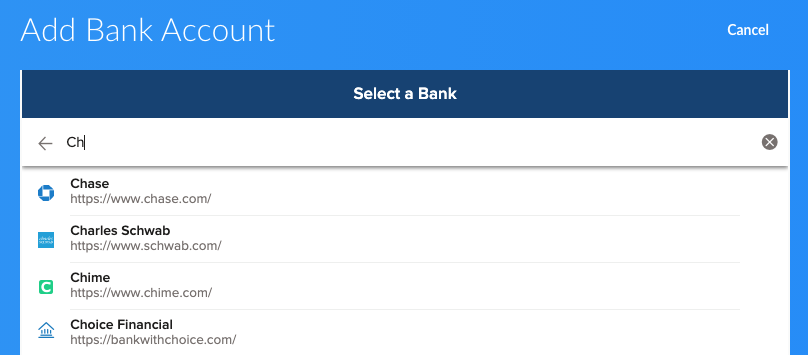
- On the Add Bank Account > Verify Credentials screen, enter the credentials (your username or email, and password) you use to log in to your bank account.
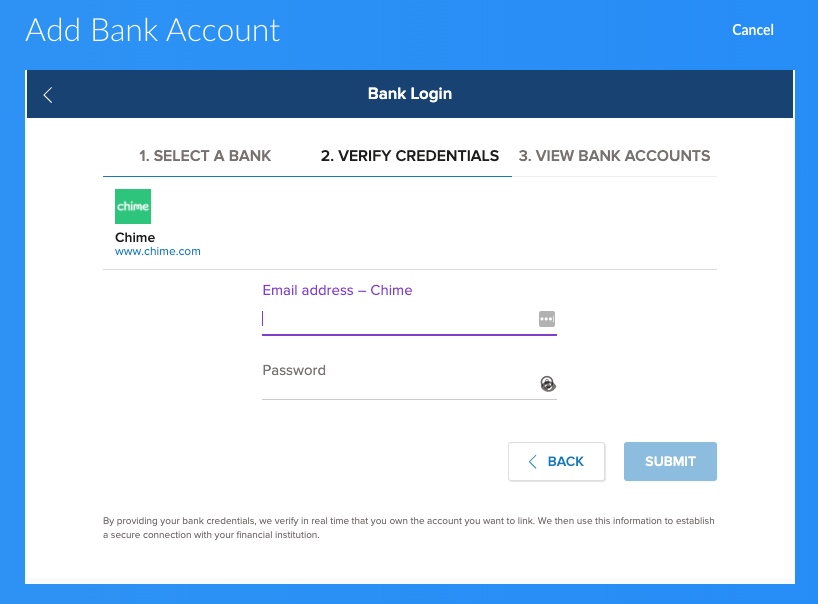
- On the Add Bank Account > View Bank Accounts screen, select the bank account(s) you want to link with your BitRail wallet by moving the toggle to the right. You may select one or more bank accounts.
- Click Link Selected Account(s).
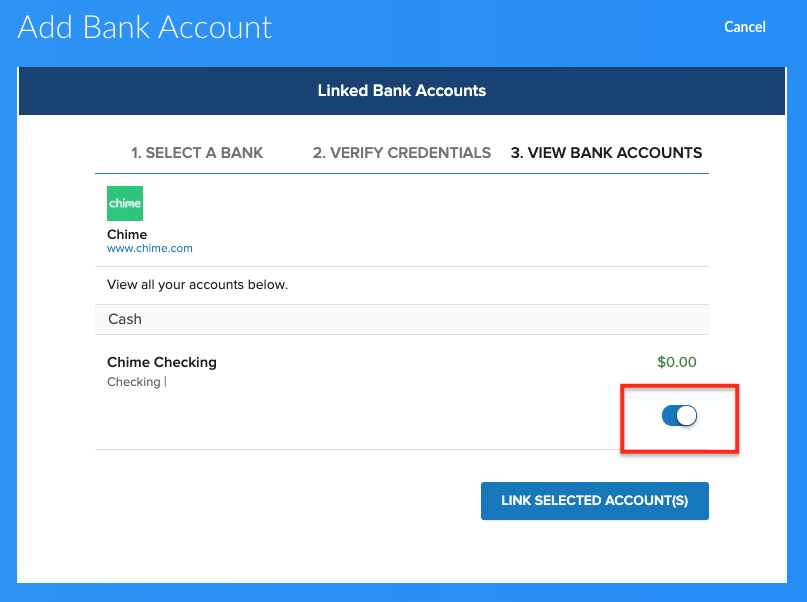
- When you see "Vault setup complete" your bank account(s) have been successfully linked with your BitRail wallet. Click the button on the screen to go to your BitRail dashboard.
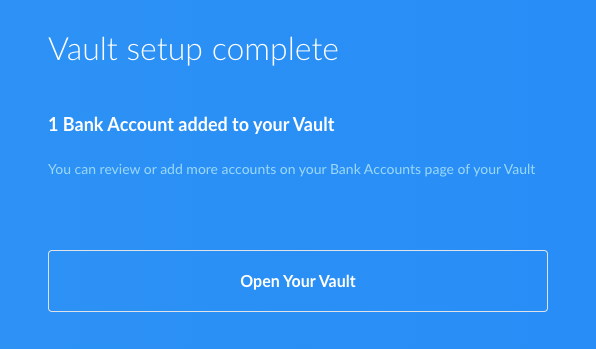
ADDITIONAL INFORMATION:
Cannot connect your bank account to your BitRail Wallet:
If you cannot add a bank account or are unable to connect to your bank account using the instant method, read these instructions below:
Unable to connect a bank account to BitRail Wallet